If you are unsure where to begin with your web request, or would just prefer to have a chat first; you can do so by scheduling a call with our Web Developer, Miesha Williams or emailing miesha.williams@ssw.umaryland.edu
- Home
- About
- Policies & Forms
- Web Requests
Web Requests
Identify your audience. Know who you’re writing for—students, faculty, staff, prospective students, or the public. Understanding your audience will guide the site’s tone, structure, and content priorities so visitors can find what they need quickly and easily.
Set clear goals for your page. Define what you want the page to accomplish. Are you informing users, promoting a program, or collecting inquiries? Clear goals help ensure your content supports both your objectives and visitors’ expectations.
Content displayed on the SSW website is inserted into different "content types" or widgets. To see what content types are available please visit our Kitchen Sink: https://www.ssw.umaryland.edu/samples/kitchen-sink/
Recommended word counts
- Key pages: Aim for 300–500 words. This length gives search engines enough context while keeping information easy to scan.
- In-depth content: 1,500 words or more when the topic requires detailed explanation.
SEO Optimization
SEO Optimization means making your website easier for search engines (like Google) to find, understand, and show to people who are searching, the goal is to get more relevant visitors from search results.
Keywords: A keyword is a word or phrase someone might type into a search engine to find your content. Selecting the right keywords connects your pages to the people searching for your services or programs.
Tips:
- Clear title and short description: Keep it short and catchy. Make the page title and the short summary (meta description) readable and include the main keywords.
- One main heading (H1): Make it obvious what the page is about.
- Useful content: Give a clear answer, steps, examples, or tips. Be original and helpful.
- Subheadings (H2/H3): Break content into sections with short headings so it’s easy to scan.
- Short paragraphs: Make paragraphs 1–4 sentences so they’re easy to read.
- Bullets and numbered lists: Use them for steps or tips.
Accessibility
Per University web policy, online documents such as PDFs must meet web accessibility standards. Before uploading your PDF it will need to pass a accessibility check.
You can run a full check on every PDF you intend to post to the website using Acrobat Pro.
- Select All tools from the global bar and choose Prepare for accessibility.
- Select Check for accessibility
from the Prepare for accessibility panel.
- Once the check is complete, review the issues listed in the Accessibility Checker panel on the right.
- For each failed check, select the ellipsis next to the issue and choose one of the following options:
- Select Fix to let Acrobat automatically fix the issue or guide you to fix it manually.
- Select Explain to open online Help for more details about the issue.
- Select Check Again to re-run the checker after making modifications.
- Select Show Report to view a detailed report with links to repair tips.
- Select Options to customize the checks performed in the Accessibility Checker Options dialog box.
For more tips on creating accessible documents please see https://www.umaryland.edu/cpa/website-manual/accessibility/creating-accessible-documents/
Accessibility Training Resources:
1. “How to Test and Remediate PDFs for Accessibility”
This is a multi-part video series that demonstrates the core steps in Acrobat DC including checking and remediating accessibility issues, using accessibility tools, adjusting tags, and adding alt text.
2. “Creating Accessible PDFs with Adobe Acrobat Pro DC”
A recorded tutorial that shows how to create and remediate accessible PDF files, including using the Accessibility Checker and Action Wizard.
3. “PDF Remediation Basics”
Covers practical steps like fixing tagging issues, reading/reading order, tables, figures, and logical structure useful for learning how to fix specific accessibility problems in Acrobat.
If there are edits you would like made to a SSW site or a new page/section you need created, you can do so by submitting a web request.
For edits to existing pages please allow 3-4 business days for completion. For bigger projects including new site & page creations we recommend at least a 2-3 week timeline, to ensure time for planning, creation, revisions and publishing.
When submitting a web request please ensure you included the necessary content & files for it to be completed. Content should include the things that should be displayed on the website (About, Mission, Goals, Images, PDF's, Contact information, etc.).
Multiple edits can be compiled into one word document and uploaded through the web request form. Examples of word document structure:
Images that should be included on the page as well as additional documents (PDFs & Word) that should be link should be uploaded to the same request as separate file uploads.
To assist with preparing your request you should review our content types (widgets) available for each SSW page. You can note in your word document which content types you would like used for each section but this is not required.
If you need assistance please schedule a call or email miesha.williams@ssw.umaryland.edu
TerminalFour (T4) is the content management system (CMS) that the University of Maryland Baltimore (UMB) uses for the website. This allows users to easily add content to the website. Adding content to TerminalFour (T4) can be as simple as copying a piece of content from one location and pasting it into a content type in T4.
In order to gain access to make edits in the SSW section of TerminalFour you must complete the SSW training video (1hr). You can request training & T4 access by emailing miesha.williams@ssw.umaryland.edu
UMB's Office of Communications and Public Affairs (OCPA) provides optional training videos and documentation that covers the fundamentals of T4. Training primarily focuses on the central UMB website. Video: Learn T4 Fundamentals
Your public facing profile on the SSW website is a tool to help potential students, current students, alumni, faculty and staff learn more about you and the School of Social Work. It is an opportunity to highlight your special interests, research, and/or professional background and capabilities.
- Visit https://sswdirectory.softr.app
- In the search box, start typing in the first part of your email address to locate and click on your profile. Please give it a little time to locate your entry.
- If you do find your profile, scroll to the bottom of the page and complete the form to be added to the directory.
- Click on your entry and then on the "Update Profile" button in the lower right corner of your profile page. Enter your email address (which must match the one on your directory entry). You will then receive an email with a "magic link" to click to update your profile. There, you can replace your photo, update your bio, skills, interests, phone number, publications, and all other aspects of your directory profile.
- Note there is a "Faculty Affiliation/Status/Position" dropdown where Faculty can select multiple fields from options like Clinical, Tenure Track, Research Faculty, etc.
- If you want to be added to other Departments or Units, please email ideateam@ssw.umaryland.edu.
- If you find errors, issues, or have additional feedback or suggestions email ideateam@ssw.umaryland.edu.
Tips regarding your profile:
- Reading Level: Keep your bio short and concise to appeal to all audiences. Use commonly used words. Avoid jargon, abbreviations, and technical terms.
- Make it Conversational: Include your personal and professional interests, as well as any other interesting facts that will resonate with audiences. Consider answering at least two of the following questions:
- Why did you pursue a career in social work/your field?
- What do you enjoy most about your job?
- Have you received any awards or recognition?
- What do you want prospective or current students to know about the field of social work and specifically, the University of Maryland School of Social Work?
Looking for information about social media? Please visit Social Media at SSW for guidelines, posting best practices, a list of official SSW accounts, branding and accessibility resources: https://www.ssw.umaryland.edu/about/um-ssw-marketing-and-communications-/social-media-at-ssw/
Web Request Form
When Submitting Web Requests
- You must be signed into your Microsoft Outlook Account
- Use the scrolling feature on the form in order to complete it
(the form scroll is seperate from the page scroll, when scrolling to the bottom of the form you should be able to see the submit button).
- Required: If uploading a PDF make sure it passes the accessibility check, for steps on how to run a accessibility check & fix any accessibility issues please see the "preparing content for the website" section above.
- if you have issues with this form please try: https://forms.office.com/r/FKBqTU4hXj or email miesha.williams@ssw.umaryland.edu
- Please allow 3-4 business days for edits to existing pages to be completed after submission.
Contact
Ready to be a Changemaker?
HAVE QUESTIONS FOR US?
Request InformationREADY TO START YOUR DEGREE?
Apply
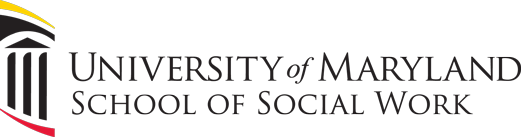
.jpg)